Logging into the KAI Portal
Welcome! This guide provides step-by-step instructions on how to log into the KAI Portal and access your conversations.
Open the KAI welcome email in your inbox
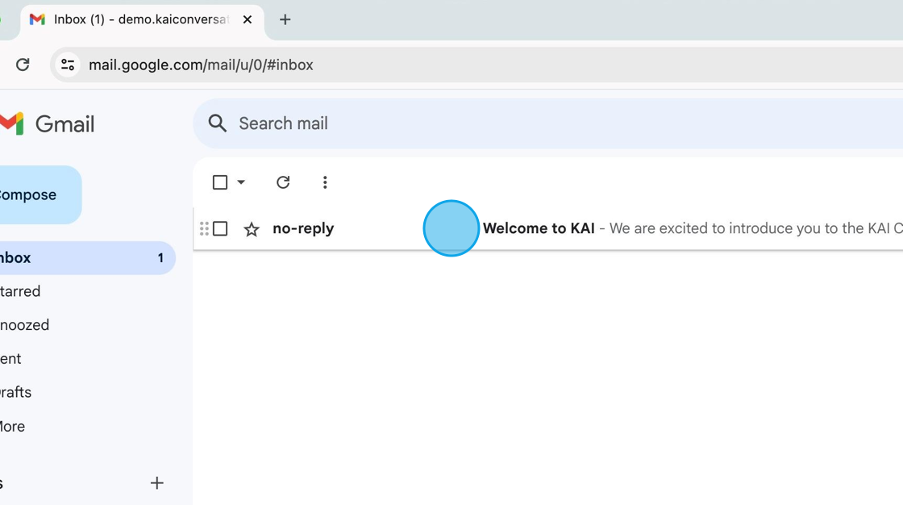
Copy your temporary password
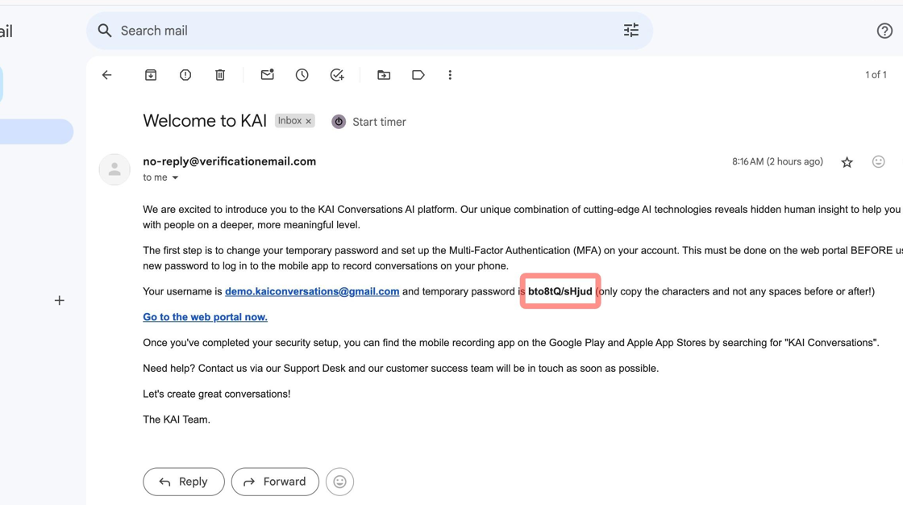
Click this link to go to the KAI Portal

Type in your email here
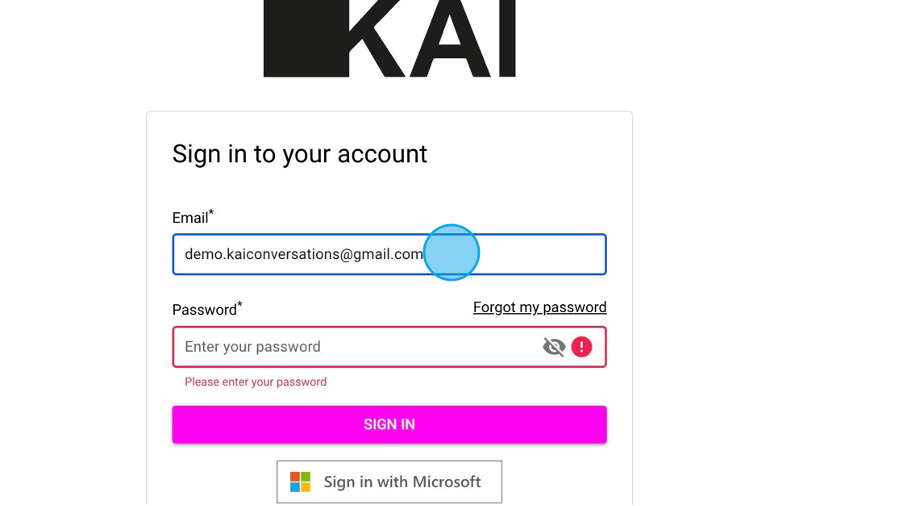
Paste your temporary password and click 'Sign In'

Create your new password and confirm you have read KAI's privacy notice and consent to our terms and conditions
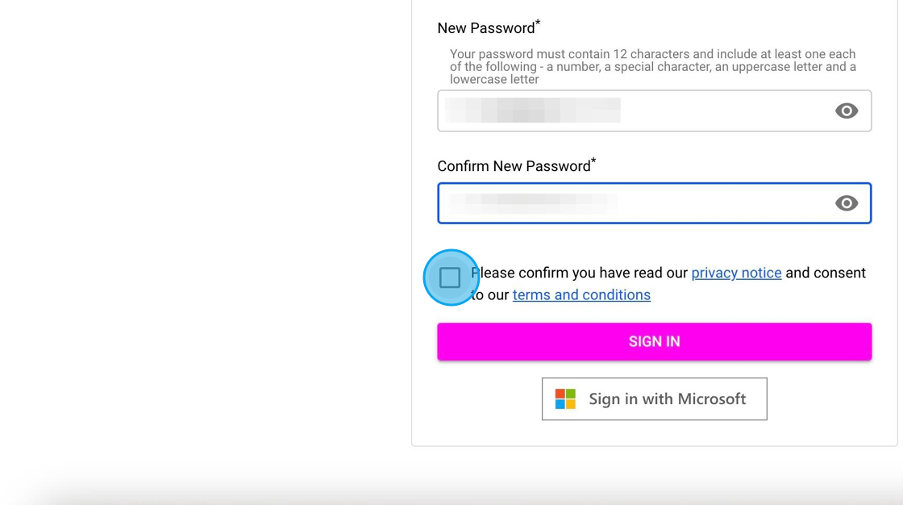
Click 'Sign In'
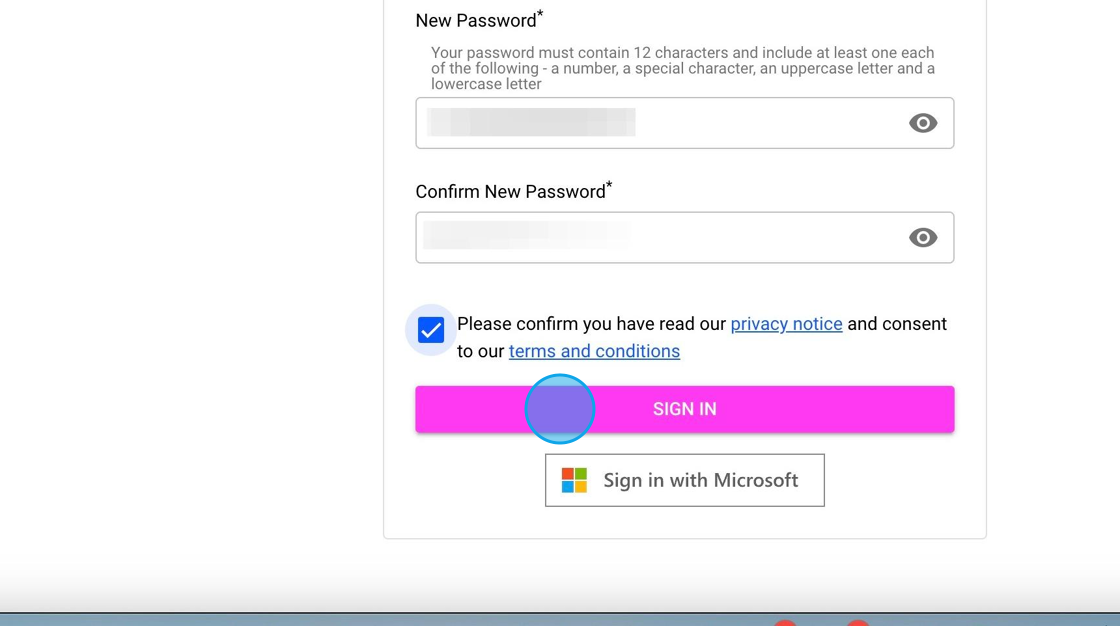
Setup your Multi-Factor Authentication. You can find a more in-depth tutorial on how to set MFA up here
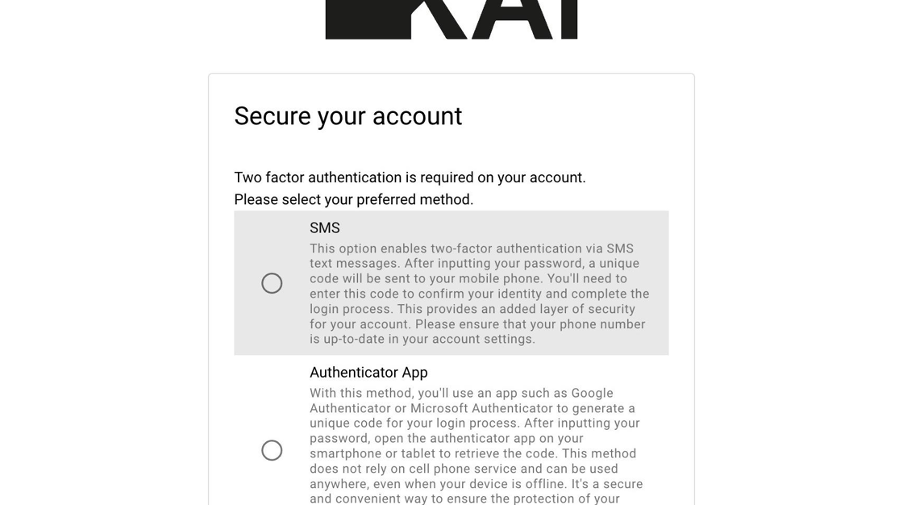
Congratulations! You have now logged in and can see your conversations.
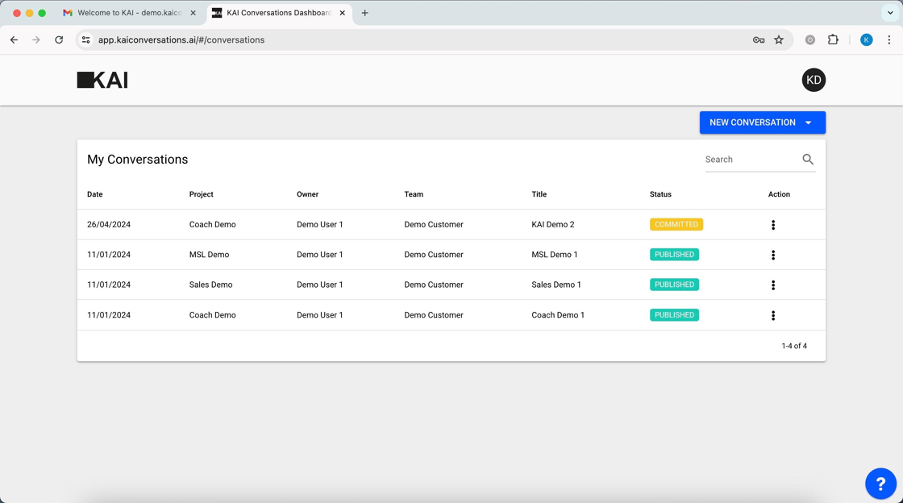
Should you need any assistance, please log a ticket in the KAI Service Desk here
